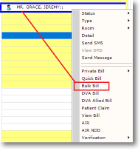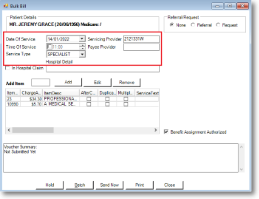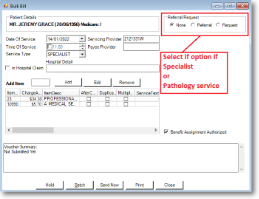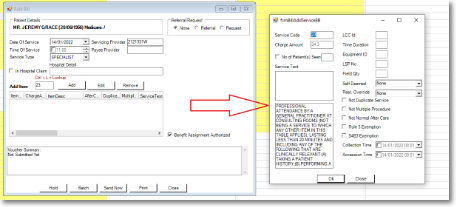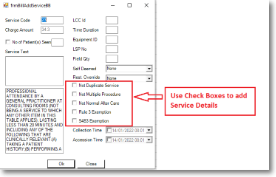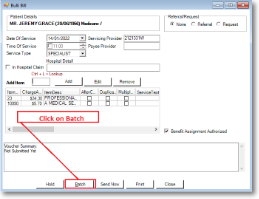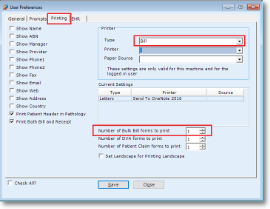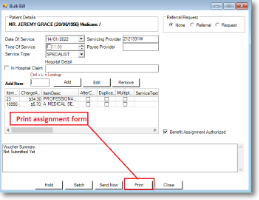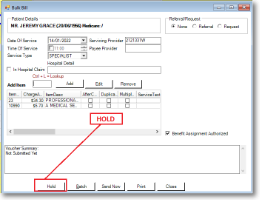Creating a Bulk Bill Voucher
1. Right click the patient's name on the appointment screen and select Bulk Bill from the drop down menu.
The Bulk Bill form will appear.
2. Fill the Service Type, Date of service, Time of service
3. If it is a specialist of pathology service select the relevant Referral or Request On selecting the Referral or Request the system will fill the details from the patient’s file.
Make sure the details are correct.
4. To add the item number to the voucher >Insert the item number and click Add or press Enter.
The Add Service form will appear. Type the Item Number and Click on Add
5. Fill the items details and check the relevant boxes for
>Not Normal After Care
>Not Duplicate service
>Rule 3 Exemption
>S4B3 Exemption
Add additional item numbers if required.
Then press enter or click OK and the item number is added to the Bulk Bill form.
6. Click on Batch to save the voucher for Batching.
7. On saving the System can print the Bulk Bill assignment form DB4
Select the printer
Paper source (Tray 1, Tray 2, etc)
Adjust number of reports to print
8. You can use Hold to allow review or editing in All Stored Claims at a later time.
The Claims are automatically Batched by default when pressing ENTER if the Add Item field is BLANK.